Wednesday, January 30, 2013
The Awesome Collection of Windows 8 Theme Earth Wallpapers to Make Your Computer Desktop Live and more Lovable and Cute Download These Windows 8 wallpapers and Enjoy
 |
| Windows 8 Winter and ICE |
 |
| Windows 8 Mountains |
 |
| Windows 8 Sea |
 |
| Windows 8 and Oceans |
 |
| Windows 8 Desert Wallpaper |
 |
| Windows 8 Widescreen Earth Wallpaper |
Trainsignal has its name in Professional IT Training in Market. It Helps A lot to IT Professional who wanted to stay in IT Industry and stay up to date with latest changing in Information Technology
Trainsignal has recently launched Exchange 2013 Training videos.
Click on Following Link foe More Information
Trainsignal has recently launched Exchange 2013 Training videos.
Exchange Server 2013 Administration Training
Now you can be one of the first to deploy, configure and administer the new technology rolled out by Microsoft in Exchange 2013. This course features Microsoft MVP, J. Peter Bruzzese, teaching best practices for Exchange Server configuration. Newbies will learn how to deploy and configure Exchange from scratch, while experienced admins will know how to adopt the new platform like a true pro.
Here is the Trainsignal Discount voucher for the Exchange 2013 Training videos
ESAPB
In these training videos you will find more about the Exchange server 2013
How to Install Exchange server 2013 on Windows Server 2012 or On Windows Server 2008R2
Maintenance and Administration of Exchange server and How to use Backup Tools for Exchange Server 2013.
- A new management tool, Exchange Admin Center (EAC)
- Architecture that goes back to two server roles, Client Access and Mailbox, and merges with Hub Transport and Unified Messaging
- Managed Store writer in C# that alters the number of mounted databases Data Loss Prevention transport rules that keep end-users from emailing sensitive data
- Modern Public Folders that utilize DAG for high availability
- Enhancements to PowerShell, Outlook Web App, much more.
Monday, January 14, 2013
How To Install Windows Server 2012 in VMware Workstation 8. Upgrading to VMware Workstation 9 is Much Expensive but The Owners of VMware Workstation 8 to Work With Latest Microsoft Technology. It is Easy Because Windows server 2012 is Not in the List to Make a Virtual Machine for Doing Practical Labs in Virtual Environment.
Following images Shows You How to Create a A Virtual Machine in VMware Workstation 8
1. First From Home Screen Click on The Create a New Virtual Machine
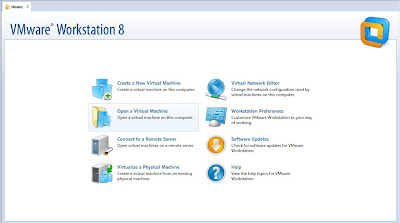 |
| VMware Workstation 8 Home |
 |
| New Virtual Machine Wizard |
3. At Next Screen Choose I Will Install The Operating System later and hit Next
 |
| Operating System Selection Menu |
 |
| Operating System Selection |
You Can Choose Your Own Desired Named Such as Server 2012
 |
| Virtual Machine Name |
6. Specify Disk Capacity and Choose Store Virtual Disk as A Single File
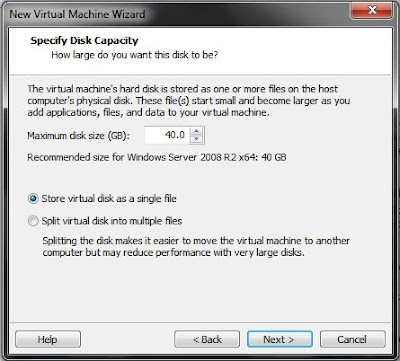 |
| Virtual Disk Capacity |
7. Your Windows Server 2012 Virtual Machine is Ready Click Finish
 |
| Ready to Create A Virtual Machine |
 |
| Virtual Machine of Windows Server 2012 |
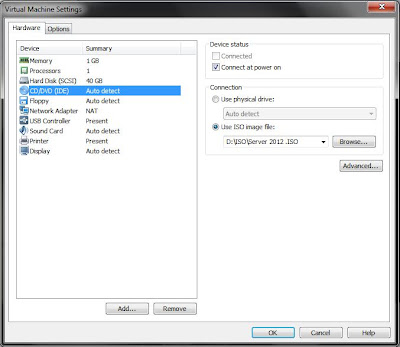 |
| Editing The Virtual Machine |
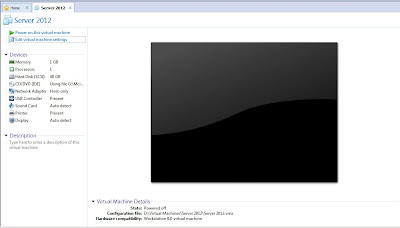 |
| Power On Virtual Machine |
Sunday, January 13, 2013
Windows 8 is Great and Awesome with its Beautiful Graphics and Visuals
Here are Some Cool Wallpapers for Your Computers and Desktops and Tablets
Windows 8 Wallpapers For Your Older Versions of Computers are Also Looking Good
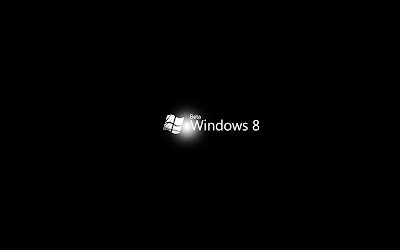 |
| Windows 8 in Black |
 |
| Windows 8 in Blue |
 |
| Windows 8 in Natural |
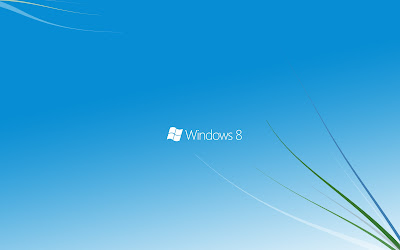 |
| Windows 8 in Natural Love |
Windows Server 2012 is One of The Best Server Ever Since the Windows Server 2008R2 Release
Subscribe to:
Posts (Atom)















