How To Install Windows Server 2012 in VMware Workstation 8. Upgrading to VMware Workstation 9 is Much Expensive but The Owners of VMware Workstation 8 to Work With Latest Microsoft Technology. It is Easy Because Windows server 2012 is Not in the List to Make a Virtual Machine for Doing Practical Labs in Virtual Environment.
Following images Shows You How to Create a A Virtual Machine in VMware Workstation 8
1. First From Home Screen Click on The Create a New Virtual Machine
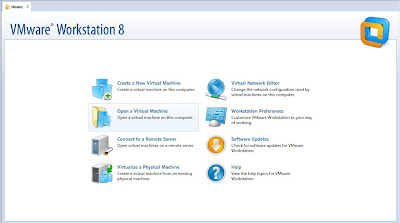 |
| VMware Workstation 8 Home |
2. Select the
Typical and Hit
Next
 |
| New Virtual Machine Wizard |
3. At Next Screen Choose I Will Install The Operating System later and hit Next
 |
| Operating System Selection Menu |
4. At Next Screen Choose
Microsoft and in Version
Choose Windows Server 2008 R2 x64
 |
| Operating System Selection |
5. Provide Name to the Virtual Machine
Windows Server 2012 and Provide The Location Where to Save it
You Can Choose Your Own Desired Named Such as
Server 2012
 |
| Virtual Machine Name |
6. Specify Disk Capacity and Choose Store Virtual Disk as A Single File
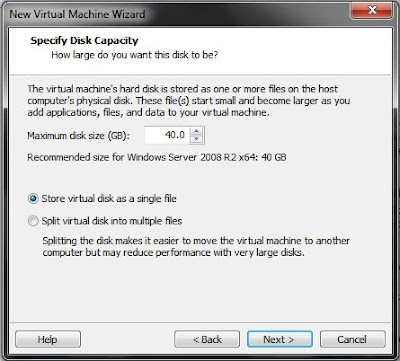 |
| Virtual Disk Capacity |
7. Your Windows Server 2012 Virtual Machine is Ready Click Finish
 |
| Ready to Create A Virtual Machine |
8. Your Virtual Machine of Windows Server 2012 is Ready Click on
Edit Virtual Machine Settings To Provide ISO of Server 2012 and Other Settings Also Such as Virtual LAN Card Type etc
 |
| Virtual Machine of Windows Server 2012 |
9. Edit The Virtual Machine
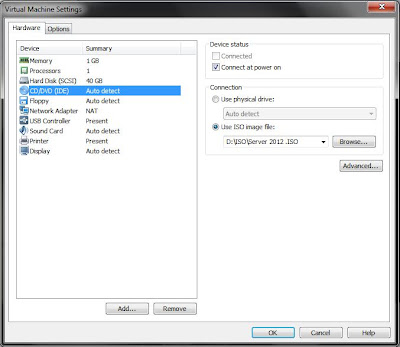 |
| Editing The Virtual Machine |
10. Power On The Virtual Machine of Windows Server 2012
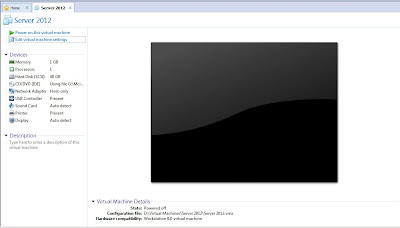 |
| Power On Virtual Machine |
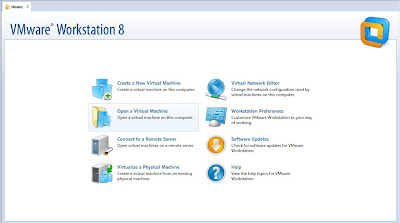




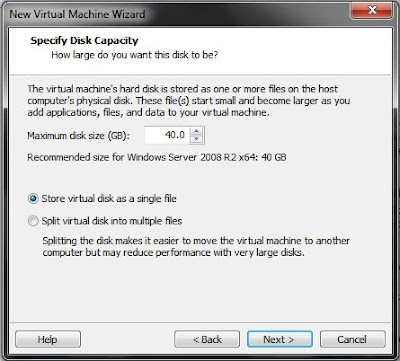


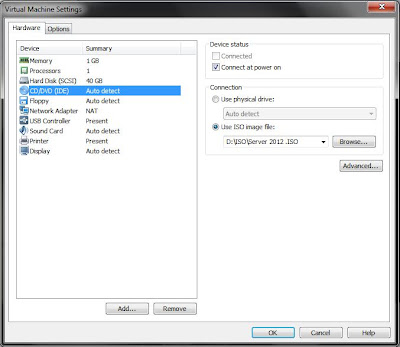
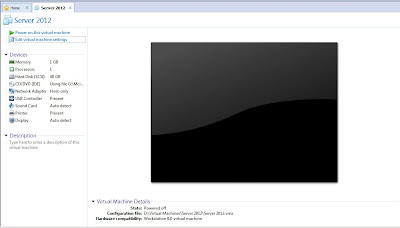




0 comments:
Post a Comment